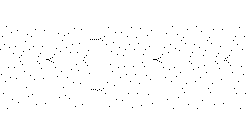
In this lab you will use the program IterateAgainSam. You will be working in the Graphical Iteration Window, Time Series Window and in the Bifurcation Window. The Option Menu allows you to change from one window to another.
The Rule Menu lets you select the function to iterate. The choices are Tent Map, Logistic Map, and Sine Map.
1. The default settings are the Graphical Iteration Window and the Tent Map Rule. Click the RUN button. After a few moments, click the STOP button. The left panel shows the graph of the Tent Map with the default value of s (1.5) in the Param box. The graphical iteration plot is displayed in the left panel, the histogram in the right window. Observe the growing histogram. Does it look uniform (each bar of about the same length)? To change the Param value, double click in the Param box, type the new number, and press return. Observe the histogram with s = 1.9, 1.7, 1.3, 1.1, and 0.999. What would the histogram look like for any s less than 1? Explain.
2. For each s > 1 the Tent Map has a fixed point at s/(s + 1). Set the Param (= s) to 1.5 and set the Seed value to be s/(1+s) = 0.6. (Double click in the Seed box, type 0.6, and press return.) Explain why the resulting histogram demonstrates that 0.6 is a fixed point for the Tent Map with s = 1.5. Now reset the seed to 0.601. What happens? Repeat for the the seed = 0.599. What does this tell you about this fixed point? Explain.
3. In the Rule menu, select Logistic. Change the Param to 0.999 and click RUN. Observe the histogram for a few moments and click the STOP button. What do you see? What would the histogram look like for any value of Param less than 1? Now repeat with Param = 1.3, 2.3, 3.3, and 3.999.
4. Compare the histogram of the Logistic Map for s = 3.999 with that of the Tent Map for s = 1.999. Why donÕt we use s = 4 for the Logistic Map or s = 2 for the Tent Map? Explain.
5. From the Depth Menu, select Composition Depth. In the popup box that appears, double click on 1 to darken it, type 2, and press return. Then click the Apply button. The plot drawn now will be xn+2 versus xn; fixed points on this plot indicate the values of x that repeat every other time in a 2-cycle. (Remember: A 1-cycle repeats itself every iteration and every second iteration; 2 fixed points on the 2-cycle map therefore correspond to the two 1-cycles, when s > 1, for either the Tent or Logistic Map.) Selecting Tent from the Rule menu and set Seed to 0. Click Run, then Stop, and observe the shape of the graph. Repeat this for a few values of s ranging from 0 to 2. Does the Tent Map have a 2-cycle for s < 1? How many different 2-cycles does it have for s > 1? Now repeat these steps with Logistic selected from the Rule menu (varying s between 0 and 4, of course). The 2-cycles of the Tent Map are never stable for any s, while those of the Logistic Map are for some values of s. How do the xn+2 versus xn plots show this?
6. In the Time Series Window, select Logistic from the Rule menu. Set Param to 0.999 and click the RUN button. What happens? Repeat for Param = 2.99 and 3.01, for Param = 3.44 and 3.45, and for Param = 3.54 and 3.55. Describe what you see.
7. In the Time Series Window, select Tent from the Rule menu. Set Param to 0.999 and click the RUN button. What happens? Repeat for Param = 1.3, 1.7, and 1.999. Do you observe any approximately cyclic behavior? Now set Param = 1.5 and Seed = 0.6. Click the RUN button. What do you observe? Reset Seed to 0.6001 and click RUN. What happens? Repeat for Seed = 0.599. Does this agree with what you saw in step 2?
8. In the Bifurcation Window, select Tent from the Rule Menu. Set Iter = 50 (number of points plotted for every s) and Drop = 50 (number of points thrown away before plotting). Click the RUN button. NOTE: Moving the cursor into the drawing window speeds up the drawing. Describe what you see.
Repeat with Logistic selected from the Rule Menu. Magnify the 3-cycle window of the Logistic Map by
(i) moving the cursor (shaped like an L) to the lower left corner of the region you wish to magnify,
(ii) clicking the mouse button,
(iii) holding down the shift key (so the cursor turns into an inverted L), move the cursor to the upper right corner of the region you wish to magnify, and
(iv) clicking the RUN button.
Note ParL and ParR display the Param values of the left and right edges of the window, and DynL and DynH display the x-values of the bottom and top edges of the window.
Now magnify the middle of the 3-cycle window, till the middle copy of the bifurcation diagram appears fairly large. Move the cursor into the window so the cursor assumes an L shape, and the coordinates of the corner of the L are displayed in the popup window above the picture. By moving the L to the appropriate parts of the diagram, measure the length of the 3-cycle window. Now measure the height of the middle copy of the bifurcation diagram where it disappears back into the large diagram.
9. In the Bifurcation Window, select Tent from the Rule Menu. Set Iter = 50 and Drop = 50. Click the RUN button. After the diagram has been drawn, use the cursor to measure the location of the point where the two branches of the bifurcation diagram close up (the "right corner of the eye"). Now reset Iter to 4 and Drop to 0. Run the program. Describe the feature of this diagram at the same location as the branch closing point you found before.
10. Now, armed with these tools, find the following:
(a) How many different 3-cycles occur in the Tent Map for s = 2?
(b) What is the smallest value of s for which the Tent Map has at least one 3-cycle? Find this s to at least 3 digit accuracy.
(c) How many different 4-cycles occur in the Logistic Map for s = 4?
(d) What is the smallest value of s for which the Logistic Map has exactly one 4-cycle? What is the smallest value of s for which the Logistic Map has more than one 4-cycle? Find these s values to at least 4 digit accuracy.
For all parts of this exercise, explain all steps.
11. Do some explorations on your own. Describe what you are investigating, and how closely your observations agree with your expectations.
Return to Labs