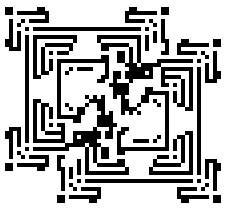
Instructions for the software Cellabration to accompany Chaos Under Control: The Art and Science of Complexity, W. H. Freeman, 1994, by David Peak and Michael Frame
Hardware requirements: Macintosh, 1MB of free memory
System requirements: System 7.0 or higher
© David Peak and Michael Frame
With Cellebration we explore the dynamics of cellular automata in three variations: 1 dimensional, 2 dimensional, and Life (a special case of 2 dimensional).
Note: the program runs faster if the cursor is moved to the menu bar after the Run button is clicked. From the Option menu we select one of these automata types: 1 Dim, 2 Dim, and Life. For all three types we have three common features:
| * | the Size menu, |
| * | the Seeds menu, and |
| * | the Run and Continue buttons. |
Clicking the Run button begins the evolution of the seed pattern under the effect of the automaton rule. When clicked, the Run button label changes to Stop. Clicking the Stop button halts the running of the automaton. Clicking the Continue button restarts the automaton from where it was halted by the Stop button.
The Nbhd/Type menu selects the kind of neighborhood and the type of rule being applied. With the 1 Dim Option the first four choices are active. These are
| * | N = 3, Full |
| * | N = 3, OT |
| * | N = 5, Full, and |
| * | N = 5, OT |
With the 2 Dim option the remaining three choices are active. These are
| * | VN, Full |
| * | VN, OT, and |
| * | M, OT |
These choices will be explained in the 1 Dim and 2 Dim option descriptions.
From the Size menu we select the size of the pixel array representing individual cells of the automaton. The choices are 1x1 (active only for 1 Dim automata), 2x2, and 4x4.
From the Seeds menu we select the starting configuration of live cells. The choices are
| * | Central, |
| * | Random, and |
| * | H. M. (HomeMade). |
With Central the starting configuration is a single live seed in the middle of the automaton (middle of the top of the window in the 1 Dim case, middle of the window in the 2 Dim and Life cases).
With Random a PopUp window appears on the upper left of the screen. In this window, we select the percentage of live cells in the initial configuration, by either moving the slider or by double clicking on the numerical display (the number will darken) and typing the desired number (between 0 and 100). Clicking the Apply button sets this percentage of live cells, to be positioned randomly.
With H.M. the starting configuration is set by hand. Clicking the mouse button makes the cell under the cursor live, holding the mouse button down and moving the cursor keeps making the cells live. Holding the shift key, clicking the mouse button makes the cell under the cursor dead.
(Note: in 1 Dim the starting configuration is along the top line of the window. Clicking the mouse anywhere in the window makes the corresponding change in the cell in the top line directly above the cursor.)
1 Dim
For 1 Dim automata the cells are displayed in the main window of the screen along a horizontal line, each generation below its predecessor. The window geometry involves a wraparound, so the leftmost and rightmost cells of each line are neighbors.
The pair of narrow, vertically-oriented windows on the right of the screen record the percent of live cells and the percent of changed cells in each generation. Numerical values are updated in the boxes below each window.
When the Nbhd/Type menu choice is N = 3, Full, the neighborhood of a cell consists of the cell itself and its immediate left and right neighbors.
In the box below the main window are displayed the eight possible configurations for these neighborhoods - black means live, white means dead - with radio buttons for selecting which of these configurations lead to live cells.
When the Nbhd/Type menu choice is N = 3, OT, just the number of live neighbors, not their location in the neighborhood, determines whether they give rise to a live cell.
In the box below the main window are displayed six check boxes, two each under the numbers 2, 1, and 0. The number represents the number of live cells (not including the cell itself) in the neighborhood. Thus, there are three choices - both the other cells could be alive (this corresponds to 2), exactly one of the cells could be alive (this corresponds to 1), or neither of the cells could be alive (this corresponds to 0). For each pair of boxes, left member corresponds to the central cell of the neighborhood being alive, the right corresponds to the central cell of the neighborhood being dead. For example, checking the right box under 2 and the left box under 1 gives the following rule: if the cell is dead and both its neighbors are alive, or if the cell is alive and exactly one of its neighbors is alive, then the cell is alive in the next generation.
When the Nbhd/Type menu choice is N = 5, Full, the neighborhood of a cell consists of the cell itself and its two immediate left and right neighbors.
In the box below the main window are displayed the 32 possible configurations for these neighborhoods - black means live, white means dead - with radio buttons for selecting which of these configurations lead to live cells.
When the Nbhd/Type menu choice is N = 5, OT, there are five possibilities for the number of live cells (not including the cell itself) in the neighborhood: 0, through 4.
In the box below the main window are displayed ten check boxes, two each under the numbers 4, 3, 2, 1, and 0. The interpretation of these boxes is exactly like that in the N = 3, OT case.
2 Dim
For 2 Dim automata successive generations of cells are displayed in the main window of the screen. The window geometry involves a wraparound, so the leftmost and rightmost edge cells are neighbors, and the top and bottom cells are neighbors.
The pair of narrow, horizontally-oriented windows on the right of the screen record the percent of live cells and the percent of changed cells in each generation. Numerical values are updated in the boxes to the right of each window.
The small window in the upper middle of the screen gives a time record of the automaton behavior by plotting the horizontal cross-section (the cells of the horizontal line through the middle of the screen) successively, one generation below its predecessor.
When the Nbhd/Type menu choice VN, Full, the neighborhood of a cell consists of the cell itself and the four cells above, below, left, and right of it.
In the box below the percent changed and percent live window are pictures indicating the 32 neighborhood configurations, together with radio buttons for selecting which configurations give rise to live cells.
When the Nbhd/Type menu choice is VN, OT, there are five possibilities for the number of live cells (not including the cell itself) in the neighborhood: 0, through 4.
In the box below the percent changed and percent live window are displayed ten check boxes, two each under the numbers 4, 3, 2, 1, and 0. The interpretation of these boxes is exactly like that in the N = 3, OT case.
When the Nbhd/Type menu choice is M, OT, the neighborhood of a cell consists of the cell itself and the eight surrounding cells. Thus, there are nine possibilities for the number of live cells (not including the cell itself) in the neighborhood: 0, through 8.
In the box below the percent changed and percent live window are displayed 18 check boxes, two each under the numbers 8 through 0. The interpretation of these boxes is exactly like that in the N = 3, OT case.
Life
Life is a particular 2 Dim, M, OT automaton, so the main window and the percent live and percent changed windows are just as in the 2 Dim case.
The new feature is the Starting Configuration Menu now is active. From this menu, we can select one of five preset, particularly interesting, starting configurations.
To use the HM seed, select Blank from the Starting Configuration Menu. (Using the HM seed with some other Starting Configuration superimposes the mouse entries on the selected starting configuration.
Return to Chaos Under Control